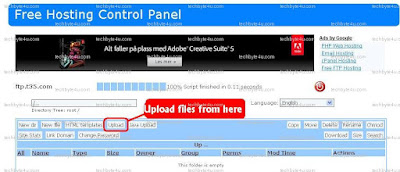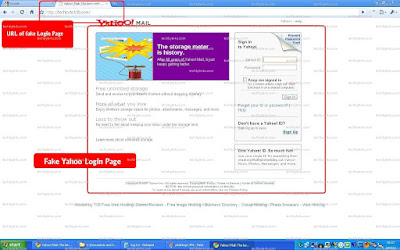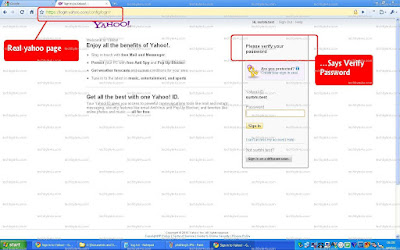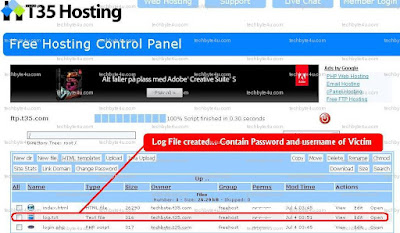1. Enable pipelining
Browsers are normally
very polite, sending a request to a server then waiting for a response
before continuing. Pipelining is a more aggressive technique that lets
them send multiple requests before any responses are received, often
reducing page download times. To enable it, type about:config in the
address bar, double-click network.http.pipelining and
network.http.proxy.pipelining so their values are set to true, then
double-click network.http.pipelining.maxrequests and set this to 8.
Keep
in mind that some servers don't support pipelining, though, and if you
regularly visit a lot of these then the tweak can actually reduce
performance. Set network.http.pipelining and
network.http.proxy.pipelining to false again if you have any problems.
2. Render quickly
Large,
complex web pages can take a while to download. Firefox doesn't want to
keep you waiting, so by default will display what it's received so far
every 0.12 seconds (the "content notify interval"). While this helps the
browser feel snappy, frequent redraws increase the total page load
time, so a longer content notify interval will improve performance.
Type
about:config and press [Enter], then right-click (Apple users
ctrl-click) somewhere in the window and select New > Integer. Type
content.notify.interval as your preference name, click OK, enter 500000
(that's five hundred thousand, not fifty thousand) and click OK again.
Right-click
again in the window and select New > Boolean. This time create a
value called content.notify.ontimer and set it to True to finish the
job.
3. Faster loading
If you haven't moved
your mouse or touched the keyboard for 0.75 seconds (the content switch
threshold) then Firefox enters a low frequency interrupt mode, which
means its interface becomes less responsive but your page loads more
quickly. Reducing the content switch threshold can improve performance,
then, and it only takes a moment.
Type about:config and press
[Enter], right-click in the window and select New > Integer. Type
content.switch.threshold, click OK, enter 250000 (a quarter of a second)
and click OK to finish.
4. No interruptions
You
can take the last step even further by telling Firefox to ignore user
interface events altogether until the current page has been downloaded.
This is a little drastic as Firefox could remain unresponsive for quite
some time, but try this and see how it works for you.
Type
about:config, press [Enter], right-click in the window and select New
> Boolean. Type content.interrupt.parsing, click OK, set the value to
False and click OK.
5. Block Flash
Intrusive
Flash animations are everywhere, popping up over the content you
actually want to read and slowing down your browsing. Fortunately
there's a very easy solution. Install the Flashblock extension
(flashblock.mozdev.org) and it'll block all Flash applets from loading,
so web pages will display much more quickly. And if you discover some
Flash content that isn't entirely useless, just click its placeholder to
download and view the applet as normal.
6. Increase the cache size
As
you browse the web so Firefox stores site images and scripts in a local
memory cache, where they can be speedily retrieved if you revisit the
same page. If you have plenty of RAM (2 GB of more), leave Firefox
running all the time and regularly return to pages then you can improve
performance by increasing this cache size. Type about:config and press
[Enter], then right-click anywhere in the window and select New >
Integer. Type browser.cache.memory.capacity, click OK, enter 65536 and
click OK, then restart your browser to get the new, larger cache.
7. Enable TraceMonkey
TraceMonkey
is a new Firefox feature that converts slow Javascript into
super-speedy x86 code, and so lets it run some functions anything up to
20 times faster than the current version. It's still buggy so isn't
available in the regular Firefox download yet, but if you're willing to
risk the odd crash or two then there's an easy way to try it out.
Install the latest nightly build (
ftp://ftp.mozilla.org/pub/firefox/nightly/latest-trunk/),
launch it, type about:config in the address bar and press Enter. Type
JIT in the filter box, then double-click javascript.options.jit.chrome
and javascript.options.jit.content to change their values to true, and
that's it - you're running the fastest Firefox Javascript engine ever.
8. Compress data
If
you've a slow internet connection then it may feel like you'll never
get Firefox to perform properly, but that's not necessarily true.
Install toonel.net (toonel.net) and this clever Java applet will
re-route your web traffic through its own server, compressing it at the
same time, so there's much less to download. And it can even compress
JPEGs by allowing you to reduce their quality. This all helps to cut
your data transfer, useful if you're on a limited 1 GB-per-month
account, and can at best double your browsing performance.